Everything You Need to Know about the Monday.com Desktop App for Mac
Monday.com is a powerful tool that allows you to manage your tasks, projects, and teams efficiently. Although the web app gives you full functionality, there are desktop apps available for Monday.com and they offer several advantages over the web app version.
In this guide, we’ll cover how to install the Monday application on your Mac, how to sign in, and how to use keyboard shortcuts. We’ll also discuss the key differences between the web and Mac apps.

Reasons to use the desktop App
There are 2 main reasons I use the MacOS app;
- For some of my Monday work is because it stands out amongst a sea of Chrome tabs and helps me stay focused on the task at hand. Despite all the Chrome extensions I have tried, with Chrome I always end up with a million tabs open and those tabs are distracting and overwhelming.
- You can use the desktop version without Wifi. Too my mind this also makes it effectively a backup of my Monday data that is available to me should the web version crash. It also means I can work if the internet goes down. (In 2023, seriously?I. Yes. At least where I live).
- Desktop notifications.
Reasons NOT to use it
The major differences that I have found so far between the desktop and web versions are as follows;
-
On desktop, you cannot open multiple tabs so you are limited to viewing/using one thing at a time.
-
In my testing so far, it appears that the usual keyboard shortcuts DO NOT work in the Mac app.
-
If you are using the desktop application, you obviously cannot use Chrome extensions. This means you cannot add additional functionality to Monday this way. (Eg one of my most frequently used Chrome extensions is a little tool called Sizer that allows me to instantly set a Chrome tab to full width (but not full screen), half screen width on the left or half screen width on the right. I can only achieve this in Chrome/a browser.
For the above reasons, I almost always use it in conjunction with one or more Chrome tabs. I use the Mac version for whatever specific thing I am focused on for that block of time (usually Task Management) and open one for any additional items I need to view or action.
Keyboard shortcuts
With most desktop apps, one of their key advantages over their web app cousins is that they offer the ability to use keyboard shortcuts while (usually) the web app versions don’t.
Strangely, while keyboard shortcuts work in the web version, none of them (that I have tested so far) work on my iMac or Macbook Pro.
If you have not printed out a list of keyboard shortcuts and started practising the most useful ones right now, this should be your first step before you read any further! For a small investment of your time, Keyboard shortcuts will make everything you do in the App faster and save you time every single working day!
So, here is the full list of keyboard shortcuts. (You can access the list of keyboard shortcuts by pressing “Shift ?” in either the web app or desktop app.
Want to download a printable PDF version of the Monday.com Keyboard Shortcuts? Just click the image below.
System
- Quick Search Command + B
- Close Item Page esc
- Close Dialogs esc
- Close Search esc
- Open/Close Navigation Command + .
Board
- Navigate Down ⬇
- Navigate Up ⬆
- Navigate Left ⬅
- Navigate Right ➡
- Navigate To Next Cell Tab
- Navigate To Previous Cell Shift + Tab
- Edit Cell Content Return
- Clear Cell Content Backspace
- Open Column View Space
- Search Board Command + F
- Copy Cell Content Command + C
- Paste Cell Content Command + V
- Cut Cell Content Command + X
- Select Item Command + return
- Select Range Of Items Shift + return
- Create New Group Command + shift + G
- Create New Column Command + shift + C
- Open Activity Log Command + shift + L
- Sort another column Command + left click
- Collapse/Expand All Groups Control + G
How to install the Mac app
-
Click on the following link to open a preview of the app on the Mac App store https://apps.apple.com/us/app/monday-com/id1298450641?mt=12
-
Click on the “Open App store” to open the Mac App Store
-
Click the blue cloud + down arrow icon to download the app.
-
Once the installer has finished downlaoding, the button will change to a blue “Open” button. Click on it to open the installer.
-
Go to your downloads folder, wait until the installer has finished downloading and then double click on the DMG file to open the app
-
If you are already signed into Monday on the same device in the web app, the newly installed app should log you in automatically.
-
Voila! You are now ready to start using the Monday.com App on your iMac or Macbook Pro!
How to update the app
The update process is exactly the same as with any other application on your computer. Just click on the Apple icon in your menu bar, then System Preferences. Next click General in the sidebar (you may need to scroll down), then click Software Update on the right.
Conclusion
For me personally, when using Monday I will always have it open in one or more Chrome tabs as well. But, using the desktop app allows me to focus on only the things I want to work on at that specific time without getting lost in a sea of browser tabs, notifications and other distractions. And for that reason alone, it has become an indispensable part of my work.
If you haven’t checked out the Monday.com desktop app yet, go grab yourself a copy and give it a try today – you won’t regret it I promise you!
Post Scripts
The desktop app for Windows
There is a PC version of the Monday desktop app available. However, I am not a Windows user and am unable to review it at this time/
You can download the Windows version here https://monday.com/desktop-app/monday-win-latest.exe?_ga=2.149193974.1902167534.1693505770-736136794.1683860684&_gac=1.15210948.1693259807.Cj0KCQjwi7GnBhDXARIsAFLvH4l4q2_Q-DFmt84qe1atdfKc2cFv42EMDeO2A3EzmNpLIC-3ZKIrngoaAvB0EALw_wcB
The Microsoft (MSI) installer for the desktop app
The MS installer allows enterprise clients to achieve wide installation of the monday.com desktop app on multiple computers with one simple command. Here’s the MSI installer link: https://monday.com/desktop-app/monday-msi-latest.msi


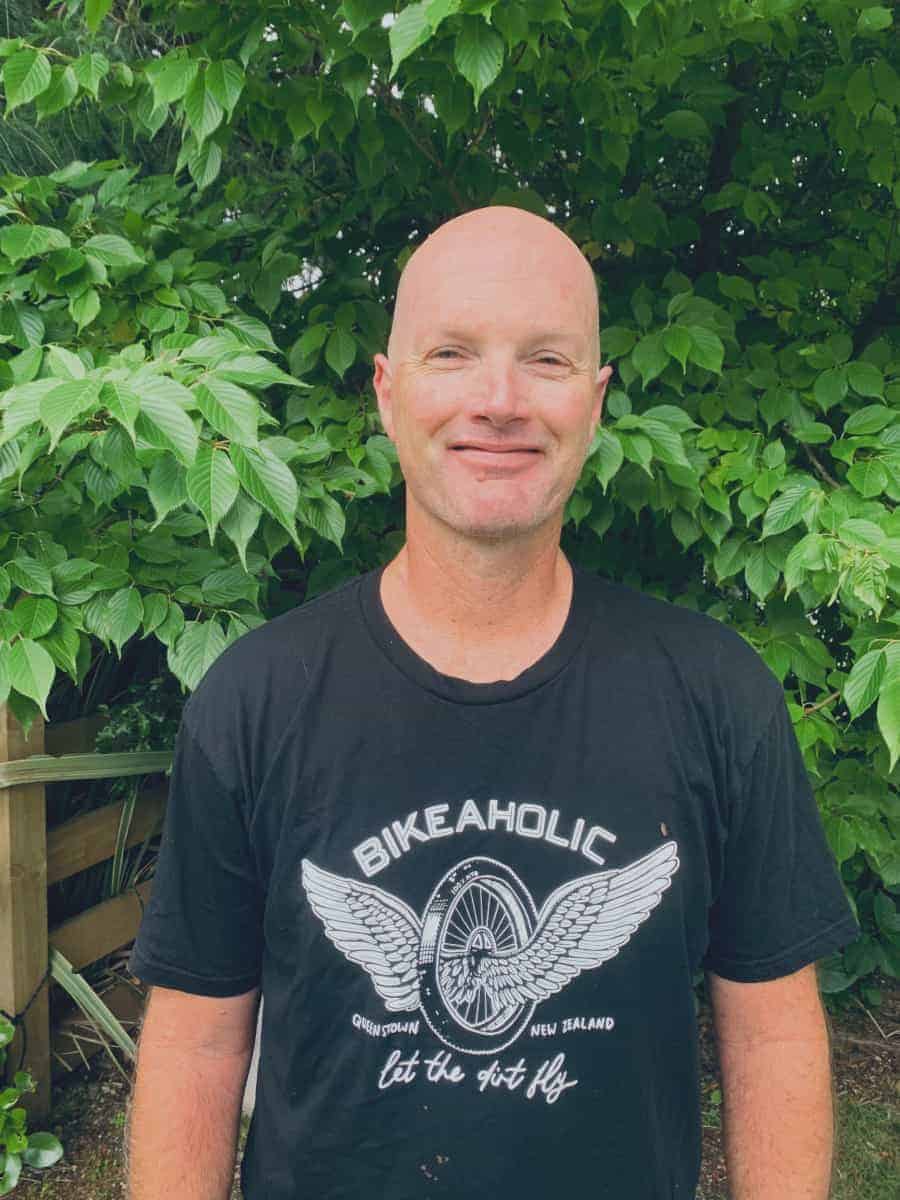
0 comments